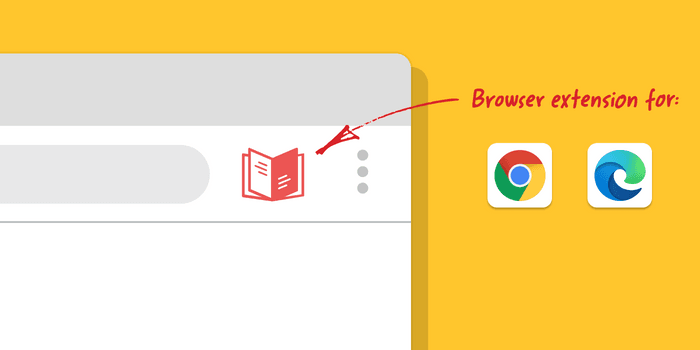
You can now cite directly from Google Chrome and Microsoft Edge with BibGuru’s new browser extension.
How does the BibGuru extension work?
The extension makes citing with BibGuru even faster. Once it has been added to your browser, you can use the extension to cite websites and online articles with just one click. Open the extension when you want to cite something and a pop-up will appear on your screen with the citation automatically generated.
You can edit citations, copy them, and change the citation style right in the pop-up. You can sign in, or sign up, from within the pop-up, as well.
The extension is available in English, German, and Spanish, as well as both Brazilian and European Portuguese. An extension for Safari is also in the works.
How to add BibGuru to Chrome or Edge
To add BibGuru to your Google Chrome or Microsoft Edge browser, navigate to the Chrome Web Store or Microsoft Edge Add-Ons page and search for BibGuru.
For Chrome:
- Click on the “BibGuru: Free Citation Generator” result. This will take you to the product page.
- Once on the product page, click “Add to Chrome” and follow the instructions within the browser.
For Edge:
- Click on the “BibGuru: Free Citation Generator” result. This will take you to the product page.
- From the product page, click “Get” and follow the instructions within the browser.
About BibGuru
BibGuru is a free (and ad-free) citation tool for students. With Bibguru, you can:
- Search for website, article, and book sources and add them to a bibliography with one click.
- Add citations for more than 60 other source types.
- Create bibliographies in APA, MLA, and thousands of other citation styles.
- Export your citations as a Word file or copy them into Google Docs.
- Sign-up to save your citations and organize them into projects and folders.
Students and educators can also find useful how-to articles, citation tips, and instructional materials on the BibGuru blog and Educator Hub.